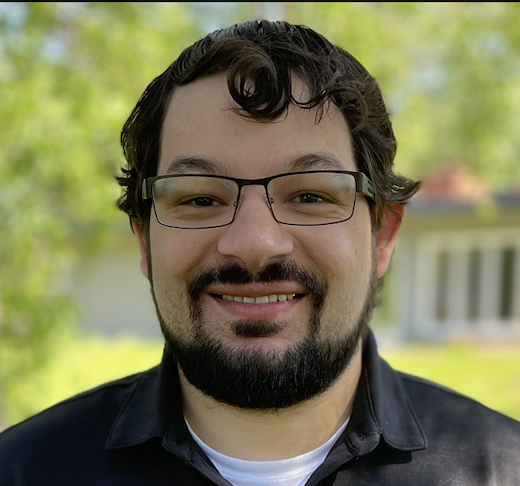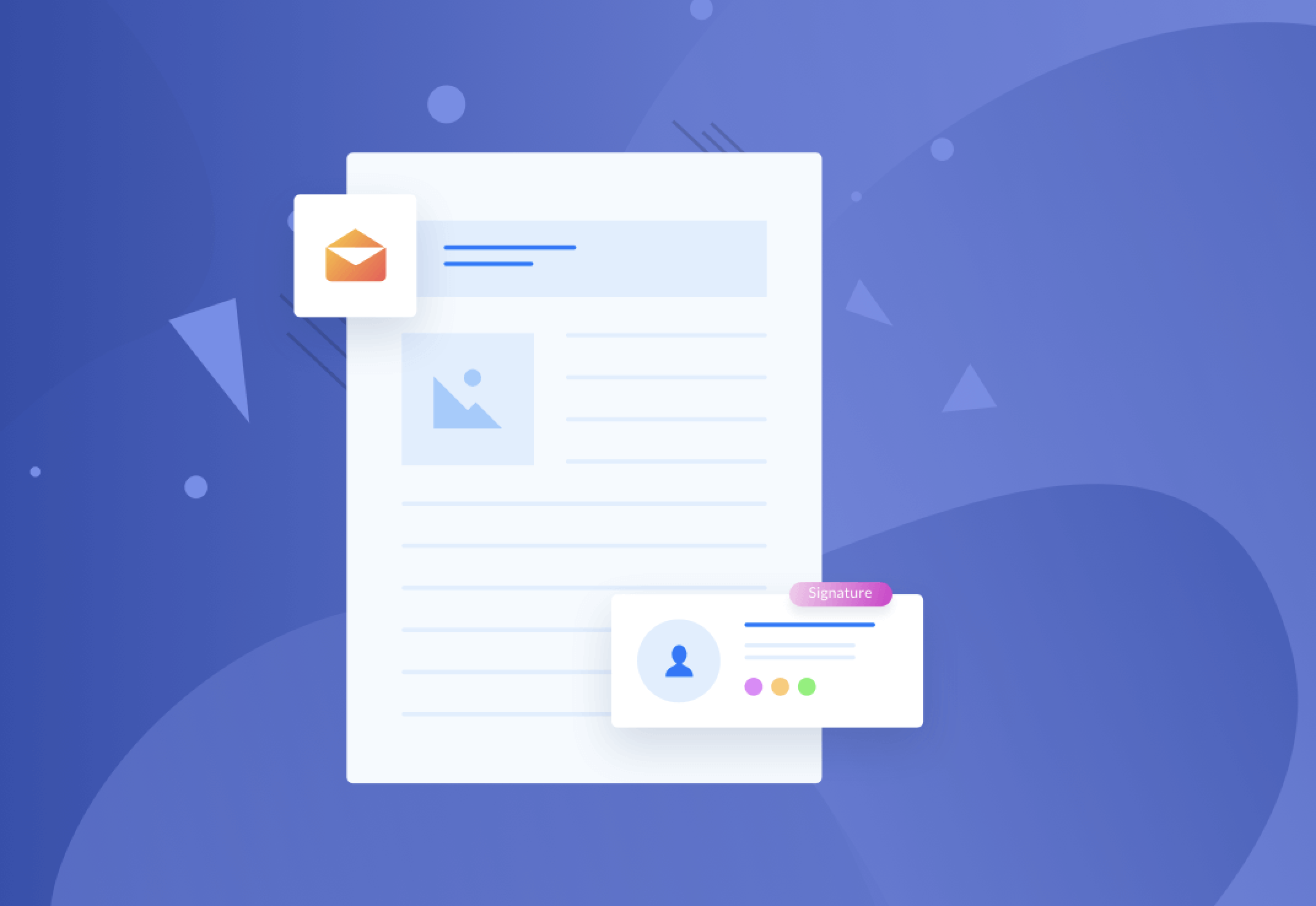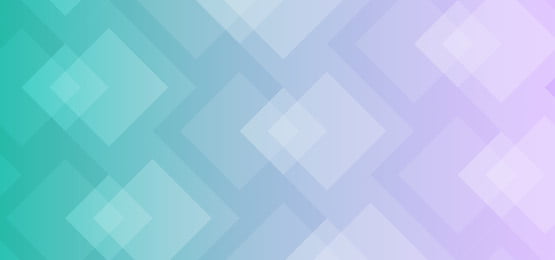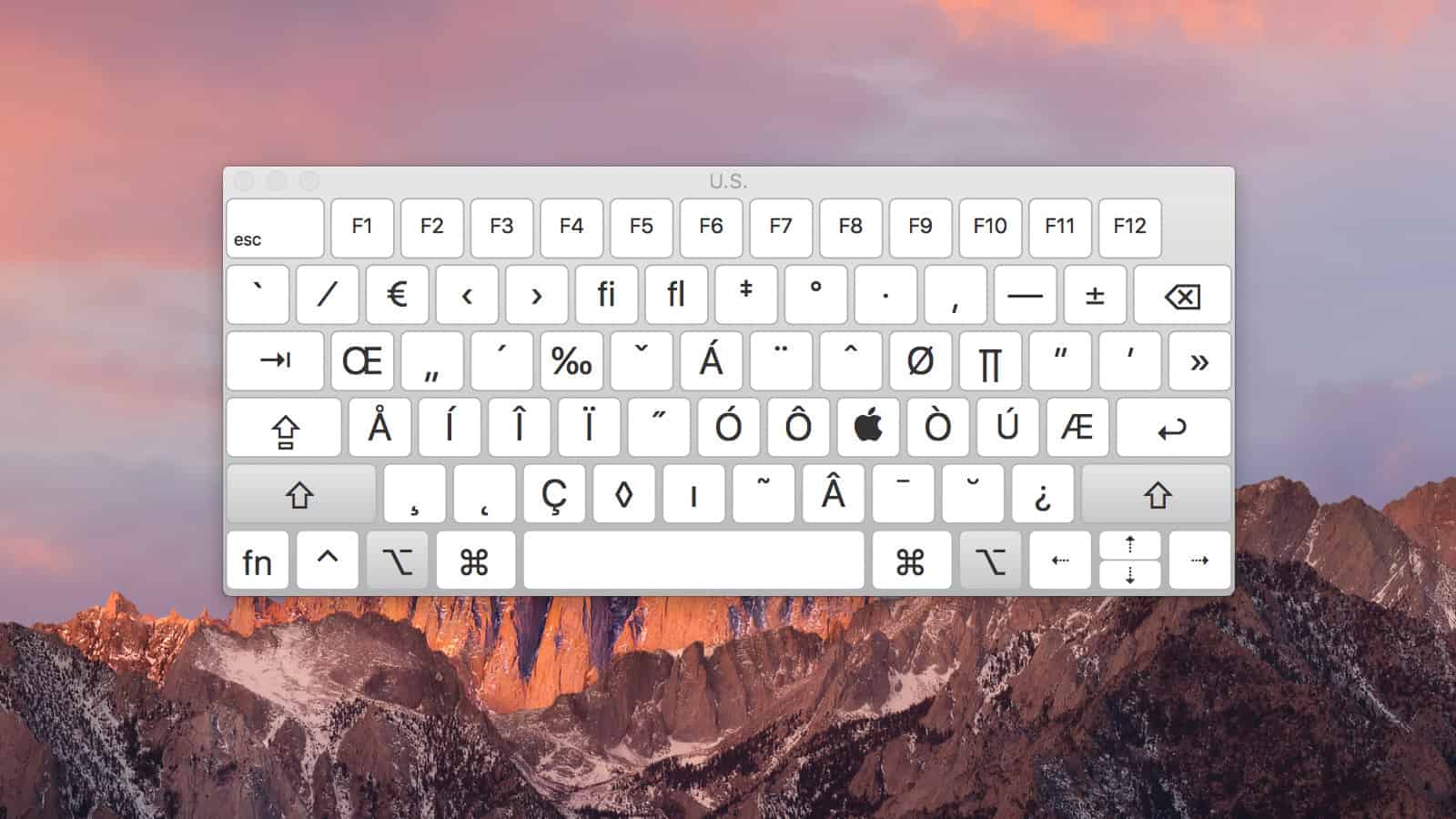
Mac Keyboard Shortcut
Method 1: Enabling the Keyboard in the Menu Bar
- Access the Apple icon on your Mac.
- Scroll down and select "System Settings."
- In the search bar within System Settings, type "keyboard."
- Choose the option "Show Keyboard and Emoji Viewers in Menu Bar."
- Drag the keyboard icon to your menu bar.
- Optionally, toggle the "Show Input Menu in Menu Bar" option to control its visibility.
- Select "Done" to save your changes and exit System Settings.
- Go to your SMARTboard and try it out by selecting the keyboard icon in the menu bar.
Method 2: Using the Keyboard on the SMARTboard
- Once the keyboard is enabled in the menu bar, select the keyboard icon.
- Voila! You now have a full-blown keyboard accessible on your SMARTboard.
- Enjoy typing directly on your SMARTboard without needing to go back to your desk.
- Optionally, explore additional features and customization options for the keyboard to suit your preferences.
If you have SMARTboards and you're a teacher who loves to always be directly plugged into those SMARTboards, this video is a game changer. Consider the scenario: you're connected, you have something on your SMARTboard, and you select something that requires you to type something. Maybe you're searching the web, but there's no keyboard because you're directly hooked up to your Mac, so you always have to come around to your desk and type on your keyboard. But no more!
Now on the Mac computer, you can actually enable a keyboard in your menu bar, and you'll have full access to a full-blown keyboard. That's huge! So here's the question: How do I get this keyboard? Well, glad you asked. First thing you want to do is access the Apple icon, scroll down, select system settings. In the search, you'll want to type 'keyboard,' and then select the option 'Show Keyboard and Emoji Viewers in Menu Bar.' It'll pop up another popup. There it is. I'm going to just drag it here and looks like I'm there. He is almost done. The first option here, 'Show Input Menu in Menu Bar.' If you turn it off, it will disappear.
If you turn it on, it will appear in your menu bar. That's it. That's how you turn it on. After that, you can select done, exit out of system settings, and go to your SMARTboard and try it out. Select the icon show keyboard and voila! You can have a full-blown keyboard. This changes. You don't have to go back to your desk and start typing. You can simply type on your SMARTboard. And there's additional features if you like to customize the keyboard. Maybe you like it light instead of dark. There's so many options for you to choose. I'm going to let you choose and kind of experience that on your own time. But this is a game changer. Thank you for watching.