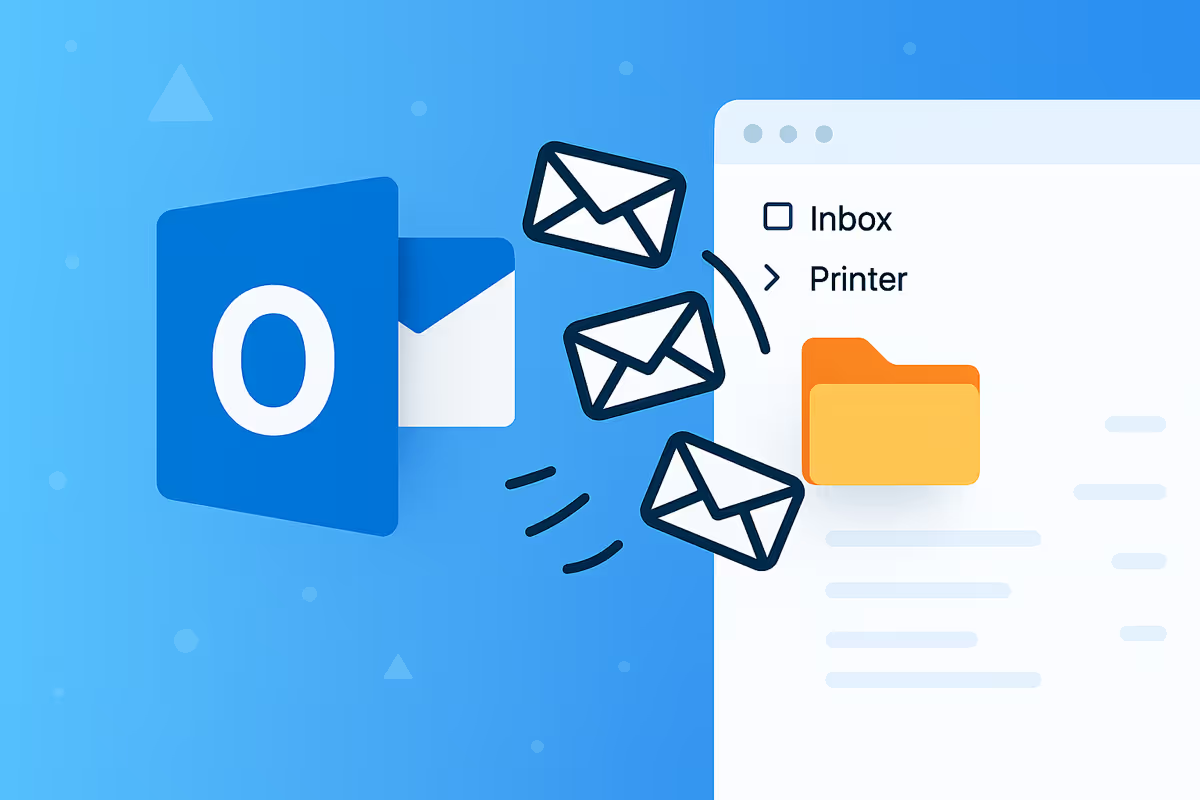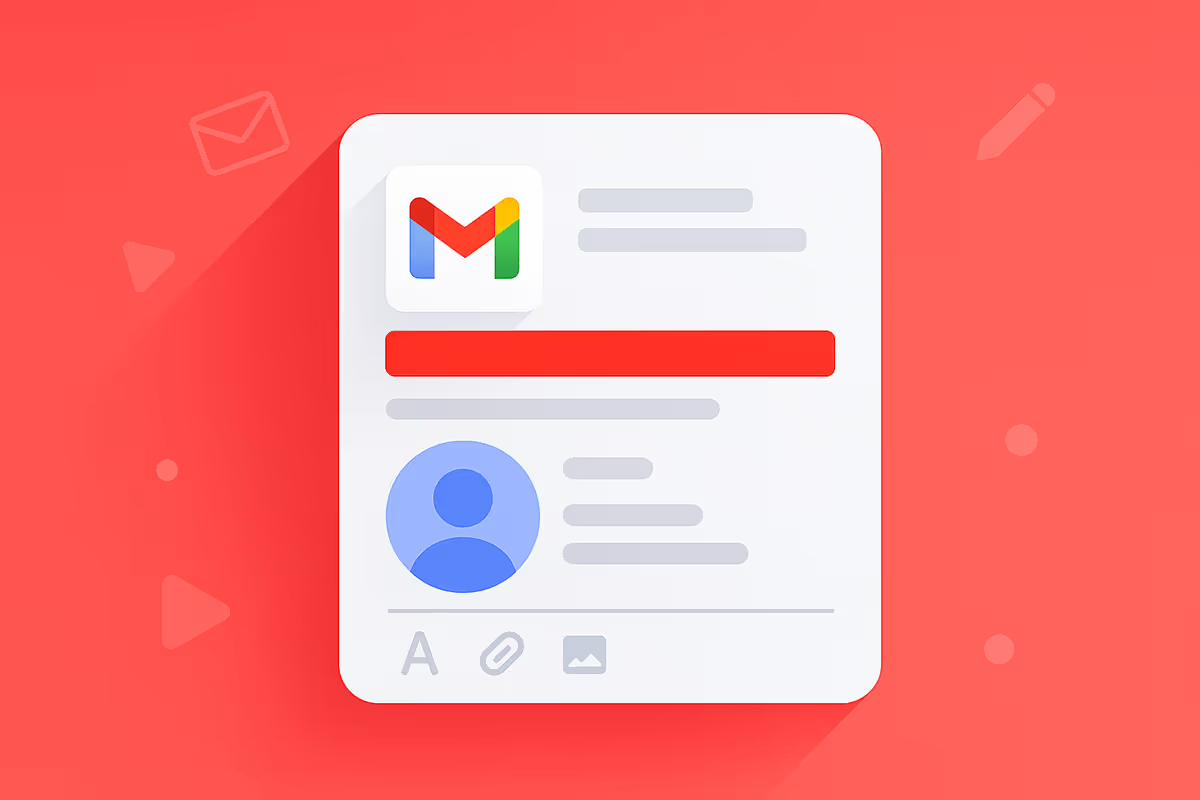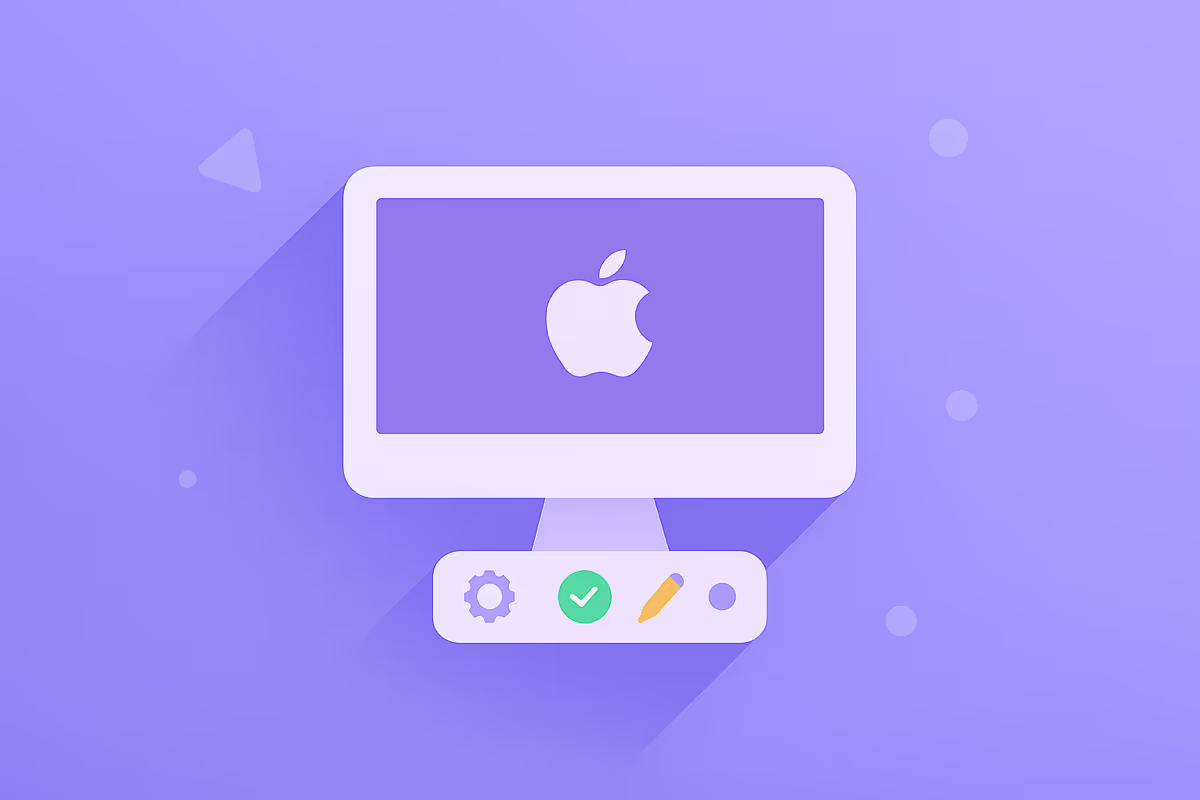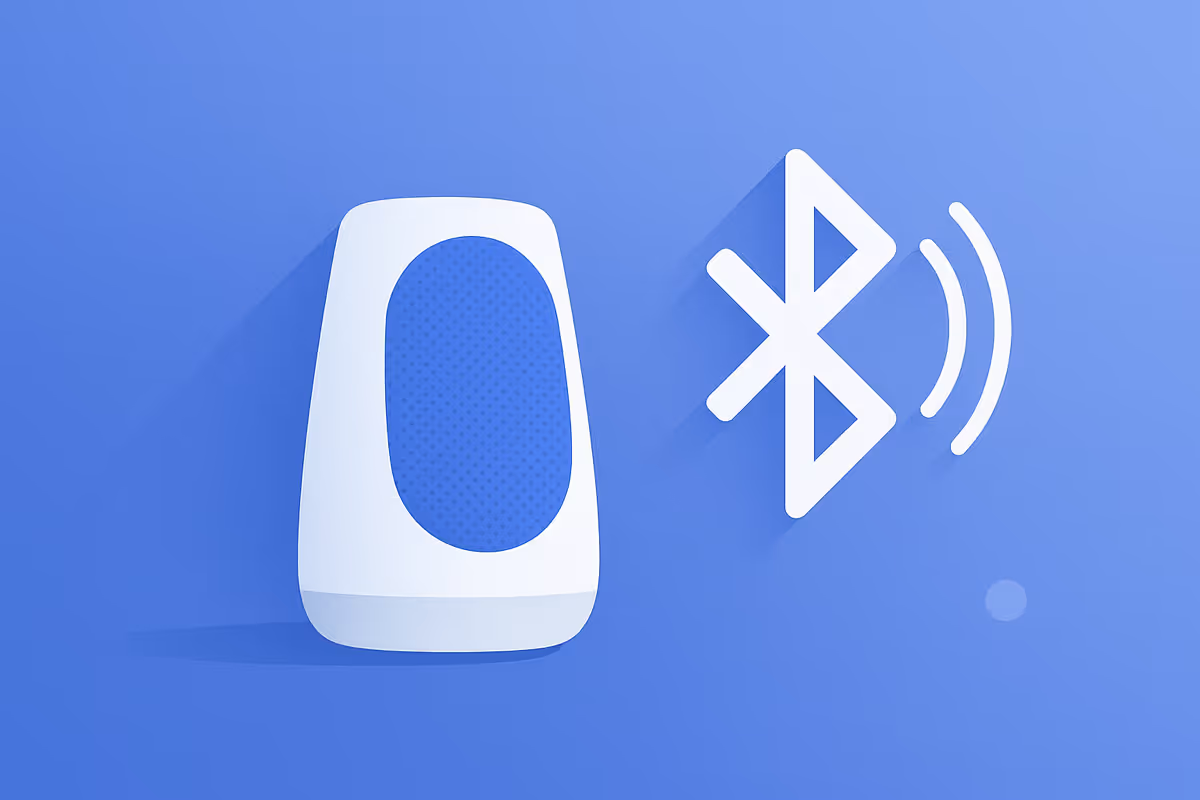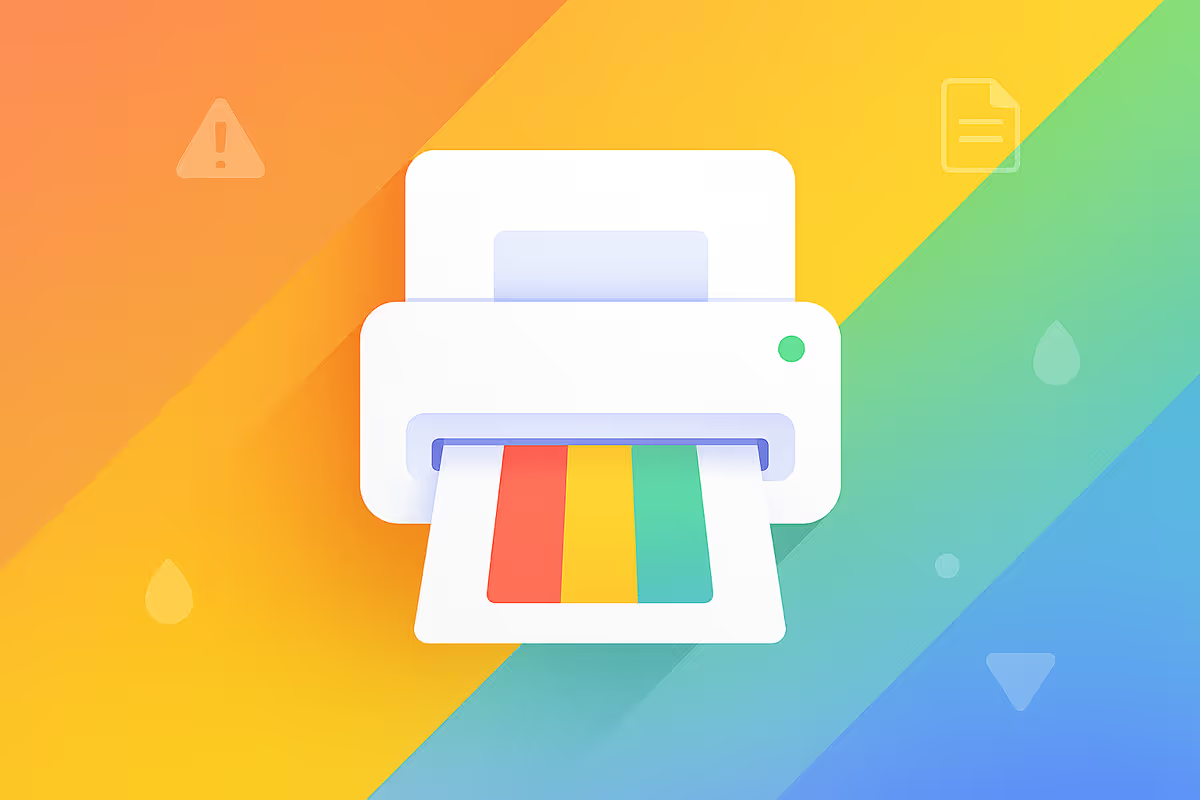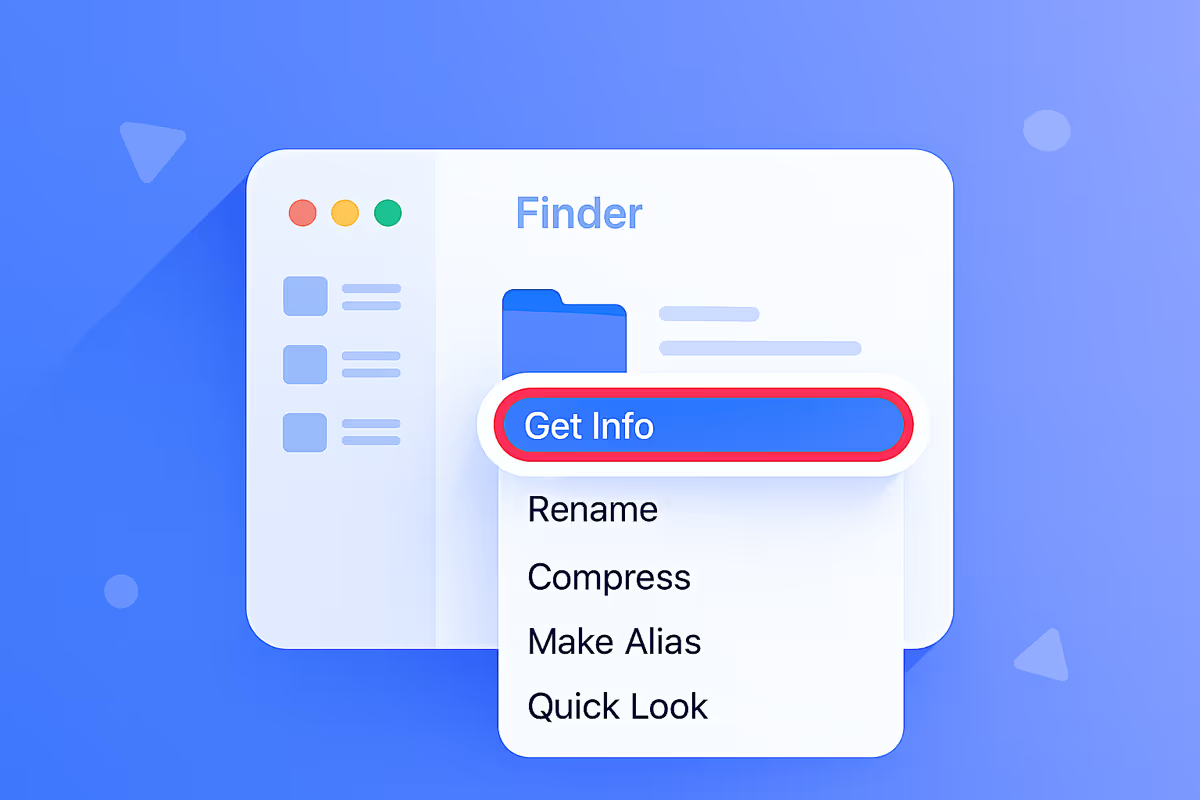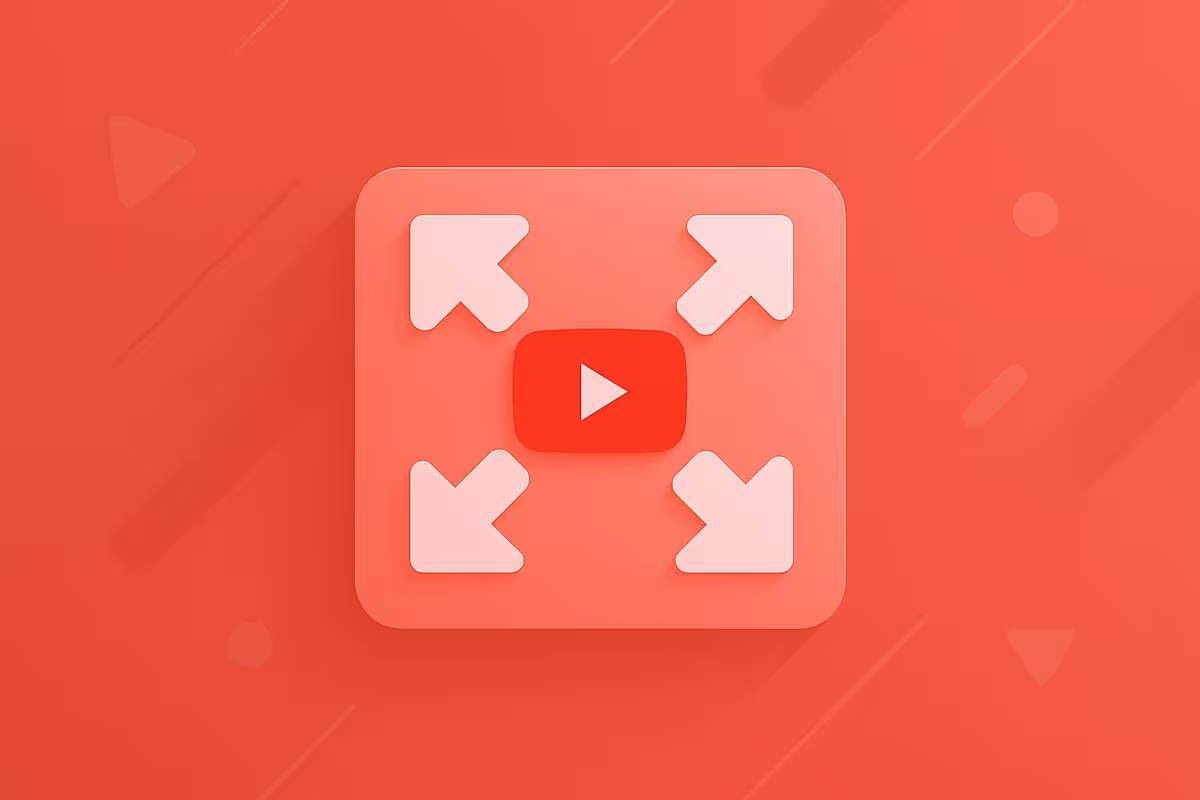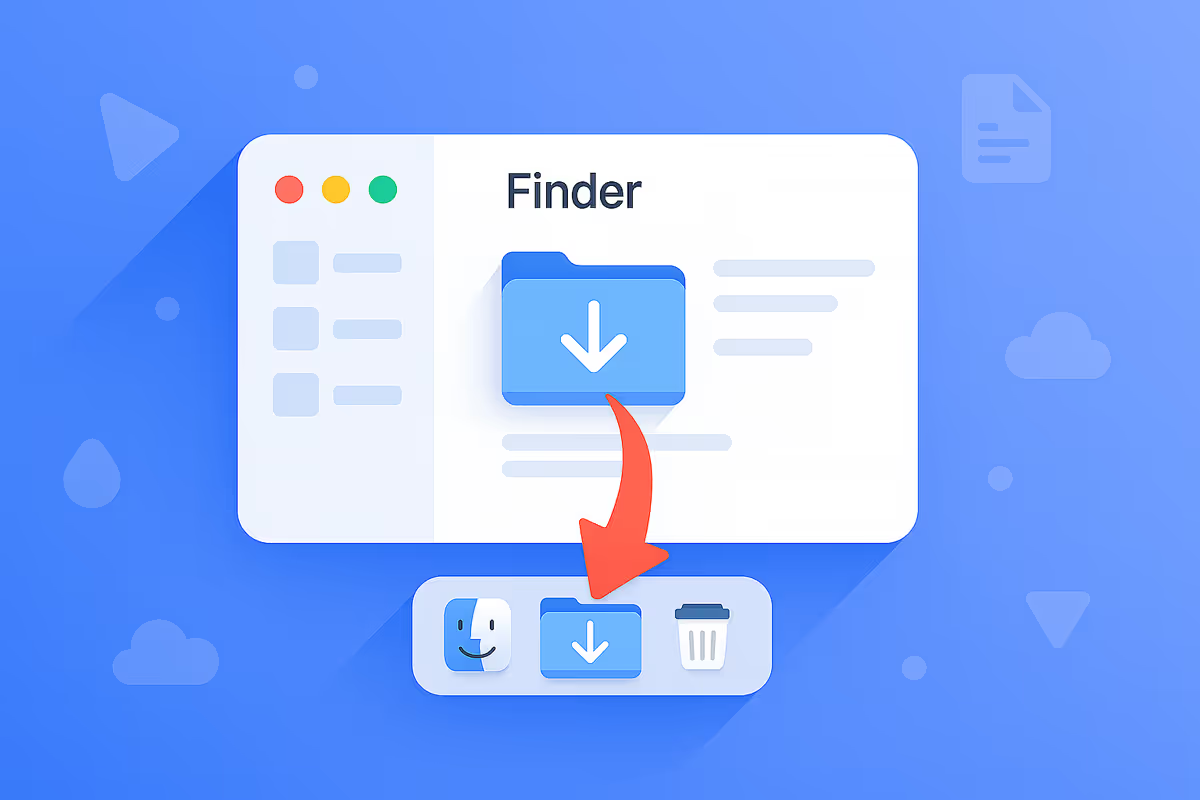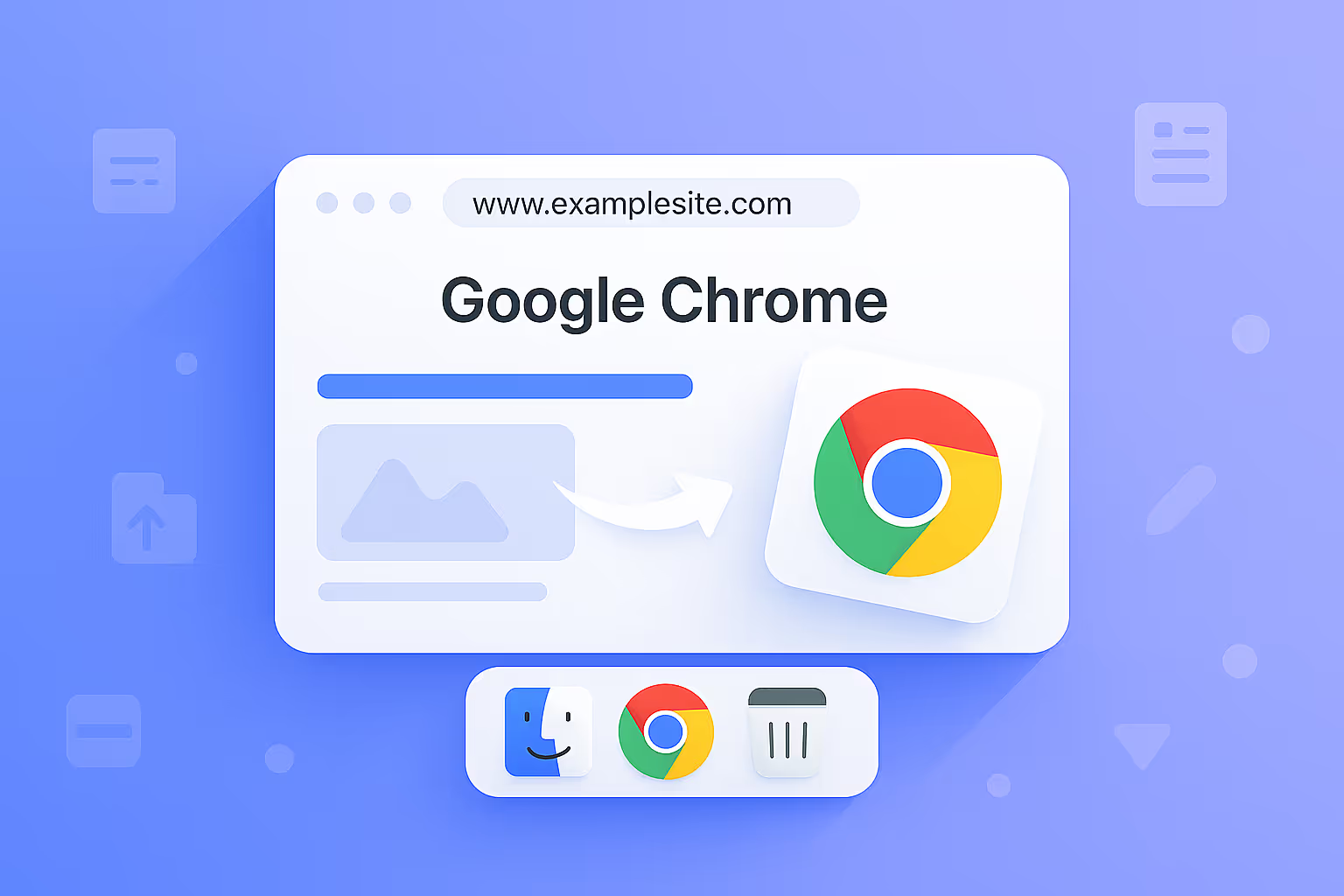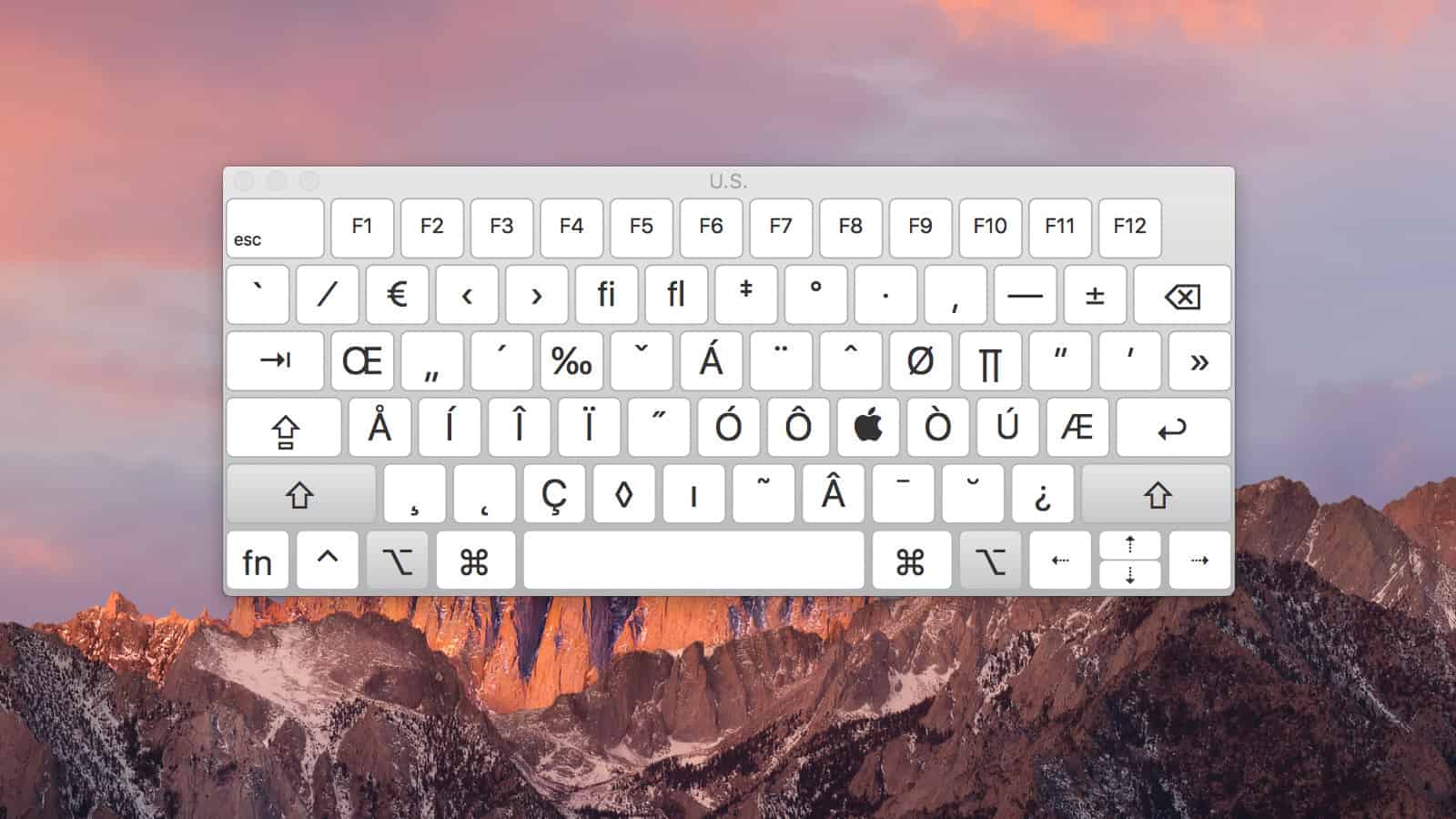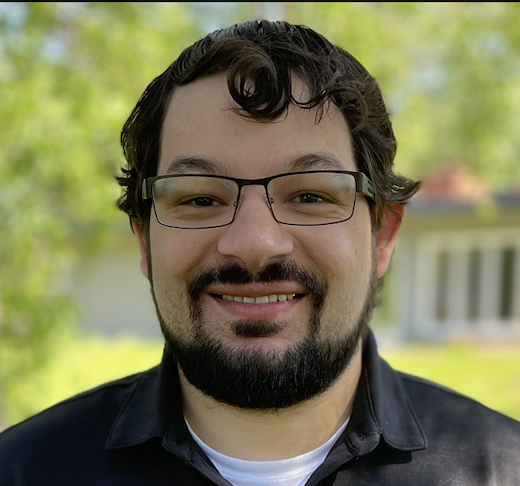
How to manage student iPads in your classroom? Let's talk about Apple Classroom, which offers some amazing features. The first feature I'll demonstrate is launching an app. Simply select 'Launch' and choose Safari. All student iPads will simultaneously open Safari.
You might be wondering if you can lock them into a specific app, and the answer is yes. Before selecting the app, utilize the 'Lock In App' feature. It not only launches and locks apps but also allows you to view students' screens in real-time.
You can toggle this feature to see all students or view individual screens by selecting a specific student. The high-definition live view enables you to monitor every action as they navigate their iPads. Additionally, you can exit students from an app by selecting the 'i' icon, bringing them back to the home screen.
Moreover, you can lock screens individually or for all devices simultaneously. This is a significant game-changer. You can perform these commands for all students or specific ones, accessing more options for individual students.
Finally, the last feature allows you to AirPlay. While I won't demonstrate it now, you can easily select AirPlay and connect to an Apple TV in the room. Classroom not only lets you lock student iPads, launch and lock apps, but also provides extensive control and monitoring capabilities.
Related Tutorials